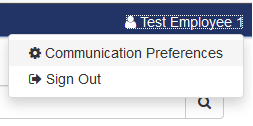Communication Preferences
The purpose of the Communication Preferences panel is to collect validated cell numbers and email addresses that will be used to support self-service password reset tools and emergency communications. In later releases, the Communication Preferences panel will be expanded to provide optional communication channels that users will be able to subscribe or opt out. The following describes what to expect when logging into the portal for the very first time:
The modal dialog will display at the top of the portal:
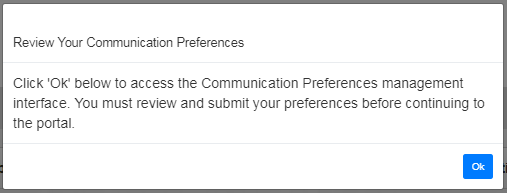
Clicking on the "Ok" button will display the Communication Preferences panel:
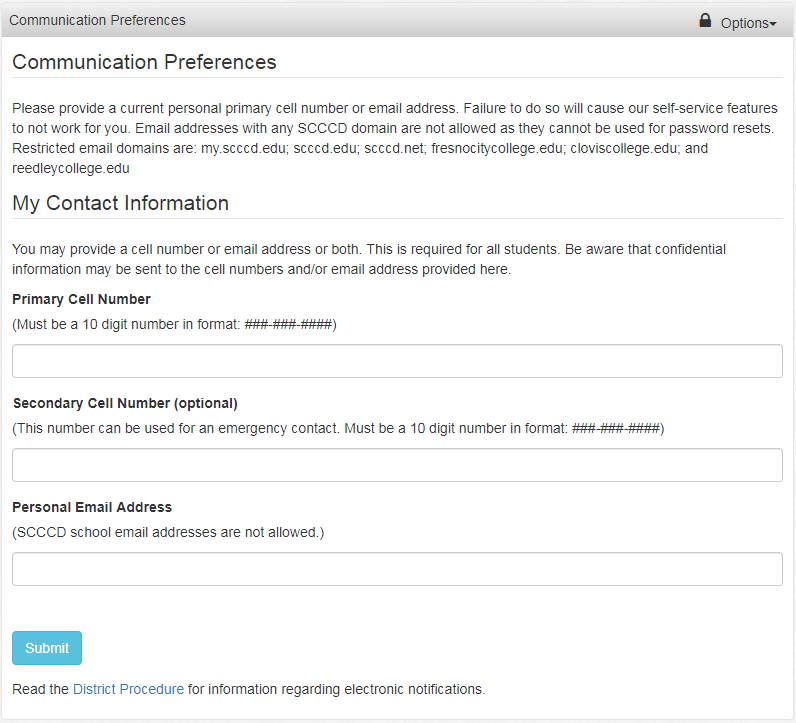
You must enter either a personal primary cell number or a personal email address in order to utilize self-service password reset tools and to receive critical emergency notifications. The system will not accept email addresses from domains my.scccd.edu, scccd.edu, scccd.net, fresnocitycollege.edu, reedleycollege.edu, cloviscollege.edu, and maderacollege.edu as these addresses cannot be used to recover forgotten passwords. The password reset tool allows students and employees to reset their own password at any time without having to call the helpdesk. You are required to submit the form or you will continue to receive the popup modal dialog titled “Update your Communication Preferences”. The following form will display after submitting your personal contact information:
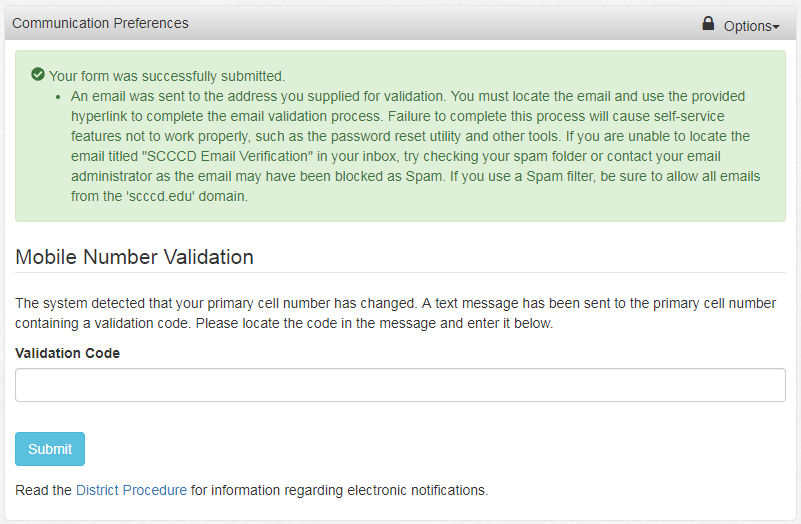
If you entered a primary cell number, the system will send you a text message that includes a validation code. You will need to locate the code and type it into the “Validation Code” field shown above and then click on the “Submit” button to complete the validation. This process must be done to ensure that the primary cell number that you supplied belongs to you. The following message will display when complete:
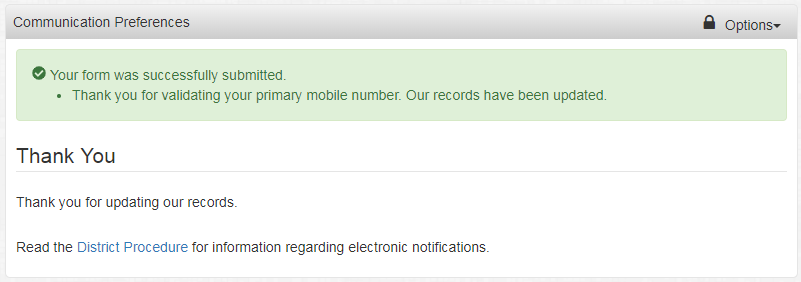
If you entered an email address, the system will send you an email with a coded hyperlink to validate that you are the owner of the email address. You will need to locate the email and either click on or copy and paste the URL into the address bar of your browser. You will receive the following message when complete:
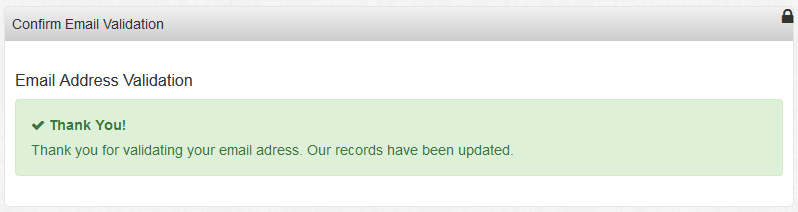
You can return to the Communication Preferences panel at any time to make changes by selecting the “Communication Preferences” item located under your profile at the top right hand corner of the portal screen: