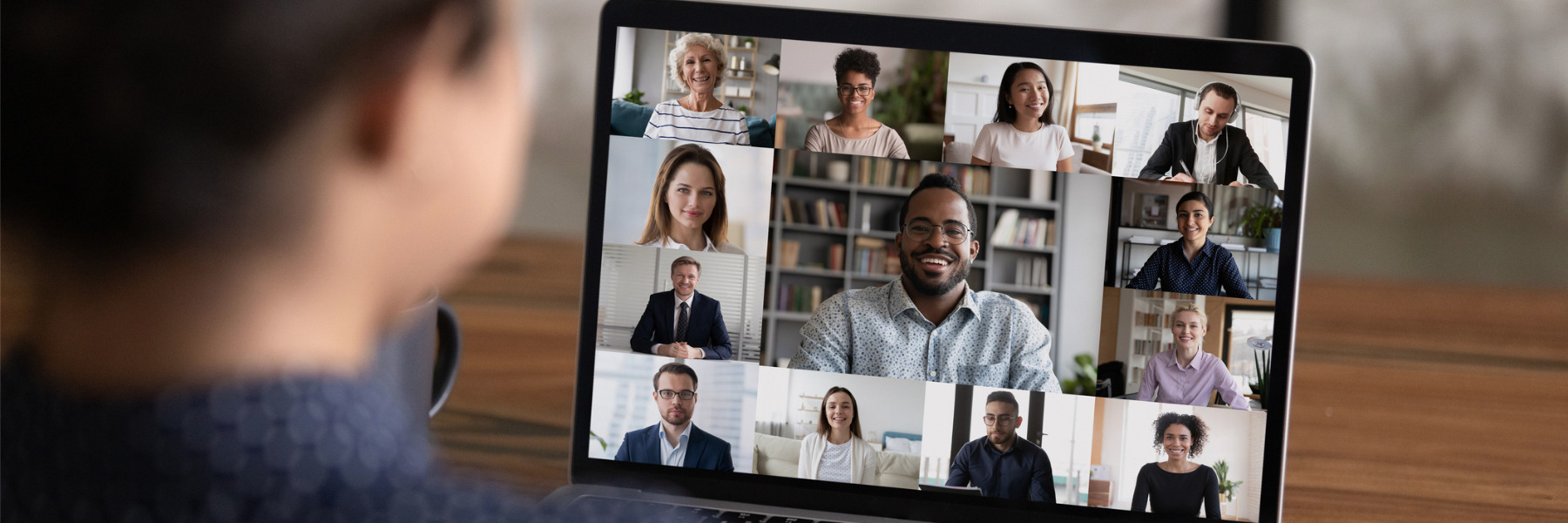Adding Pronouns to Your Zoom Account
Follow the directions below to add Pronouns to your Zoom account:
- Run any browser.
- Go to https://scccd.zoom.us/
- Click the Sign in button. The SCCCD single sign-in login page will be displayed.
- Enter your SCCCD user credentials into the appropriate fields.
- Click the employee option.
- Click the Login button.
- In the navigation panel, click Profile.
- On the right side of your name, click Edit.
- In the Pronouns field, enter your pronouns.
- In the How would you like to share your pronouns? drop-down field, choose from the following options:
- Always share in meetings and webinars: Your pronouns will appear next to your display name automatically in any meetings that you host or join, and any webinars that you’re the host or panelist for.
- Ask me every time after joining meetings and webinars: You will be asked if you want your pronouns to appear next to your display name in every meeting that you host or join, and any webinars that you’re the host or panelist for.
- Do not share in meetings and webinars: Your pronouns will not appear next to your display name in any meetings or webinars. You will have to manually choose to share your pronouns.
Note: Even if you choose not to share your pronouns in meetings or webinars, your pronouns will still appear in your profile card and be visible to your Zoom contacts if you have entered them in the Pronouns field.
- Click Save.