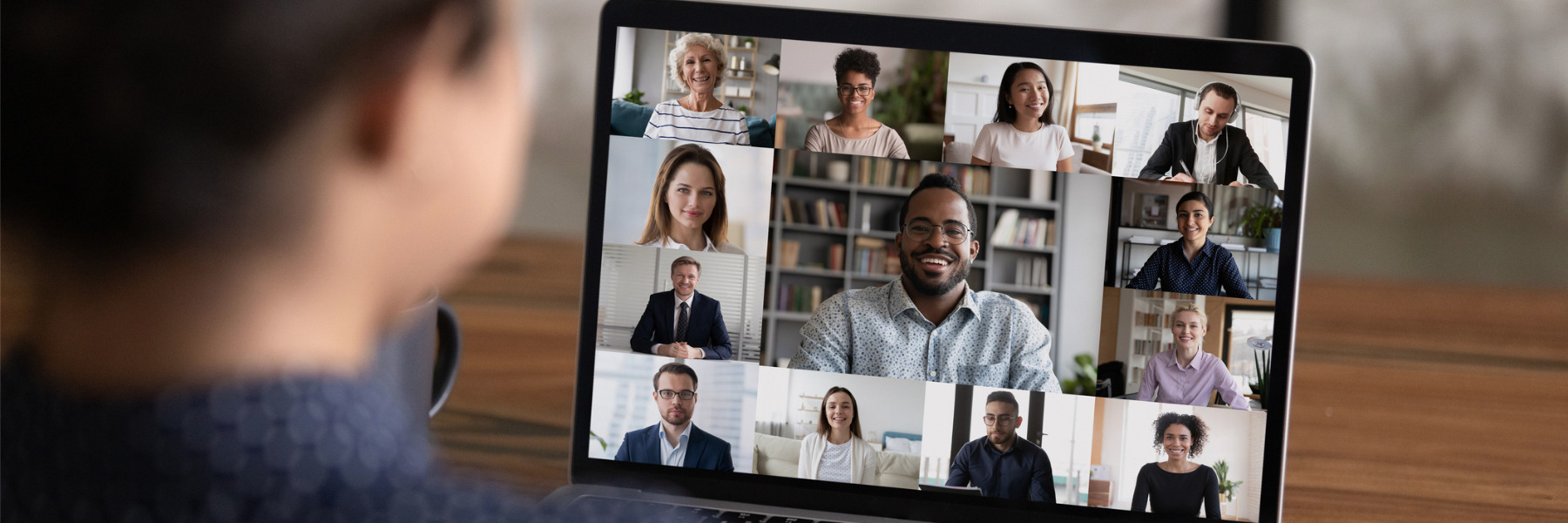Zoom
Setting Up a Zoom Pro Account
The steps outlined below can be used to create a Zoom Pro account or log into an existing Zoom Pro account using a web browser:
- Run any browser.
- Go to https://scccd.zoom.us/
- Click the Sign in button. The SCCCD single sign-in login page will be displayed.
- Enter your SCCCD user credentials into the appropriate fields.
- Click the Employee option.
- Click the Login button. At this point, you will be logged into your new Zoom Pro account.
Desktop Zoom Application
Users can log into their Zoom Pro account via the local Zoom application by following the steps outlined below:
- Run Zoom.
- Click the Sign In button.
- Click the SSO button.
- Type scccd into the Company Domain input field.
- Click Continue.
- Enter your SCCCD user credentials into the appropriate fields.
- Click the employee option.
- Click the Login button.
- Make sure the "Always allow scccd.zoom.us to open links of this type in the associated app" checkbox is checked.
- Click the Open button. You should now be logged into your Zoom Pro account.