Courses on Waitlist
How to Manage Your Waitlisted Courses
What are waitlists?
A waitlist is a list that students can join and wait for open seats in a class. If a student in the class drops, a seat opens up and is filled by a student on the waitlist. Being on the waitlist does not guarantee you a seat in the class. It does, however give you a priority making it more likely you will get a seat in the class.
Do I have to pay to be on the waitlist?
There is no fee for adding your name to a waitlist. However, once you have registered for the class, if fees are not paid on or before the payment due date you might be dropped from all classes.
Waitlists will be active from the first day of registration through the Thursday prior to the start of the term. For short-term courses, the waitlist will close 7 days prior to the start of the class.
How do I join a waitlist?
When trying to register for a class in Self-Service (formerly WebAdvisor) that has no open seats, students will get the chance to join a waitlist. The class will appear waitlisted in the student's class schedule. Students can waitlist multiple courses.
How do I manage my waitlist?
Once you have added your name to the waitlist, you can log into Self-Service (formerly WebAdvisor) to check your waitlist status:
- Active - "Waitlisted" will appear at the top of the section - indicates you are active on the waitlist
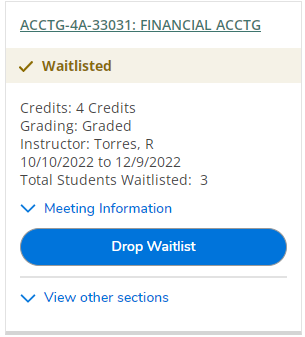
- Permission - "Waitlisted - Permission to Register until <date>" - indicates you have permission to register until date listed
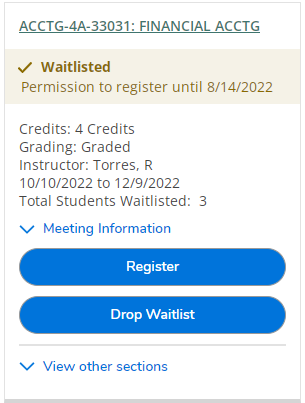
- Expired - If permission has expired, the waitlist option button appear at the bottom of the section if the option to add to the waitlist is still available
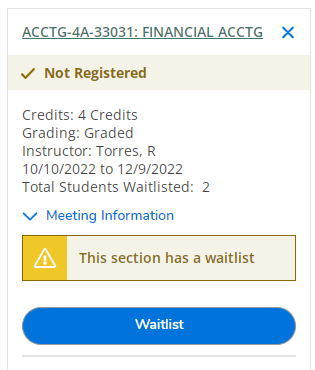
How do I register into a class from a waitlist?
Once your seat becomes available in your waitlisted course, you will receive an email notification. The message will only be sent to your student email account or you can access the information in WebAvisor under "Manage My WaitList" to see if your status has changed to "Permission to Register."
Once permission to register is granted, you will have four days (including weekends) to enroll in the class using Self-Service (formerly WebAdvisor). After four days, if you have not enrolled in the class, you will be removed from the active waitlist and the next student on the list will be notified. We recommend you use a laptop or desktop computer when registering to avoid compatibility issues with cell phones or tablets.
> To access or learn how to log into your student email account
> To log into Self-Service (formerly WebAdvisor)
What if I forget to check my email?
It is your responsibility to check your email and/or your waitlist status. The time allowed for enrollment will not be extended. You should check your email or status on Self-Service (formerly WebAdvisor) daily to allow yourself the maximum amount of time to enroll.
What if I'm still on the waitlist after registration has closed?
If you are on a waitlist after registration closes, you must attend the first class meeting and check with the instructor to see if there is space available for late enrollment. If you do not attend the first day of class, you will lose your place on the waitlist and another student may be added instead. If there is space in the class, the instructor will provide you with a registration code that you can use to register through Self-Service (formerly WebAdvisor).
What if I've waitlisted an online class?
Prior to the closing of registration, the exact process applies for students on a waitlist for online classes. After registration has closed, if a space becomes available during the add period, you will receive an email from the online instructor with a registration code that will allow you to add the course.
What if I have a registration hold or need assistance registering?
You must visit any SCCCD campus to resolve registration holds or call the student helpdesk for assistance during regular business hours, Monday through Friday, 8 am to 5 pm.
What if there is a time conflict with my waitlisted course and another class on my schedule?
Self-Service (formerly WebAdvisor) will allow you to waitlist courses regardless of time conflicts with other courses on your schedule. The system will not allow you to register for courses that have overlapping meeting times. If you are granted permission to register for a waitlisted course that meets at the same time as another class on your schedule, you will have to drop the class causing the time conflict or remove yourself from the waitlisted course.
If you need assistance call the Student Systems Support call center at 559.499.6070.







